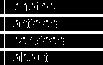




Controlling a Dell CERC SATA 1.5/6ch in Windows XP
The problem
The Dell CERC SATA 1.5/6ch is a six-channel workstation-class hardware RAID controller, featuring pretty unimpressive but better-than-software RAID performance. It sports an Intel i960 for XOR calculations and 64MB of cache RAM (without battery backup). Dell manage utilities won't install under non-server operating systems. How to manage this controller under, say, Windows XP?
The background
Dell make OEM deals with different manufacturers (typically LSI and Adaptec) for their RAID controllers. Often these adapters have a counterpart in the OEM manufacturer's own lineup, but some, such as the Adaptec-made CERC SATA 1.5/6ch (Adaptec 2610SA), have no direct OEM cousin -- Adaptec's offerings for that adapter being four- and eight-channel instead (Adaptec 2410SA and 2810SA, respectively). As far as I have tested, you can't get hold of Adaptec utilities to manage this controller natively. So, you are left with using the adapter's BIOS control tools (requiring reboots and having no online functionality). Of course, "hot" management from within Windows would be terribly nice.
The solution
Install Dell OpenManage Server Administrator 5.5.0 on your Windows XP computer. Earlier versions don't have CERC SATA 1.5/6ch support, and later 6.x versions won't install on XP. Now, as standard, 5.5.0 won't install on XP either, but there is a workaround. Follow this list (-ish):
You might have to do one or both of this too:
If you cannot see the adapter after booting, restart the "DSM SA Data Manager" service and wait until the storage controllers have been detected. You might have to restart "DSM SA Connection Service", too.